Step 1.Open the PowerPoint, click files and then click OPTIONS.
2. A box will appear, click Quick Access Toolbar.
3. Click the Choose Command from, then click Developer Tab. Click More Controls then click Add.
4. After adding, the More Control will appear at the right box, click OK.
5. The symbol of the More Control will appear. Click the symbol.
6. A box will appear, look for Shockwave Flash Objects then click.
7. Drag the mouse to an estimated size of the animation then a cross-section will appear.
8. Right click the screen, and
then look for Properties. Click it.
9. A box will appear, then
look for Movies.
10. Go to My Computer then click
Local Disk. Click My Flashes.
11. Look for your save
Animation. Then right click it.Look for the Properties. Click the properties
and copy the location.
12 Back to your PowerPoint Presentation. Paste the my flashes, then put (/) beside the my flashes. Write the name of your animation and dot (.)swf. Click Enter.
13. To see the full screen of your
Shockwave Flash Object, click F5.
You
have now your Shockwave Flash Object.





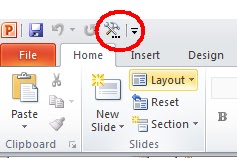









No comments:
Post a Comment